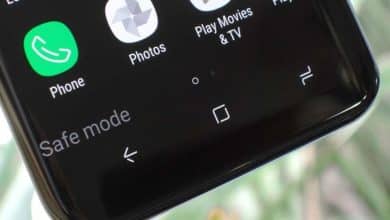En İyi Custom ROM’lar (2025) | Karşılaştırmalı İnceleme & Kullanıcı Deneyimleri
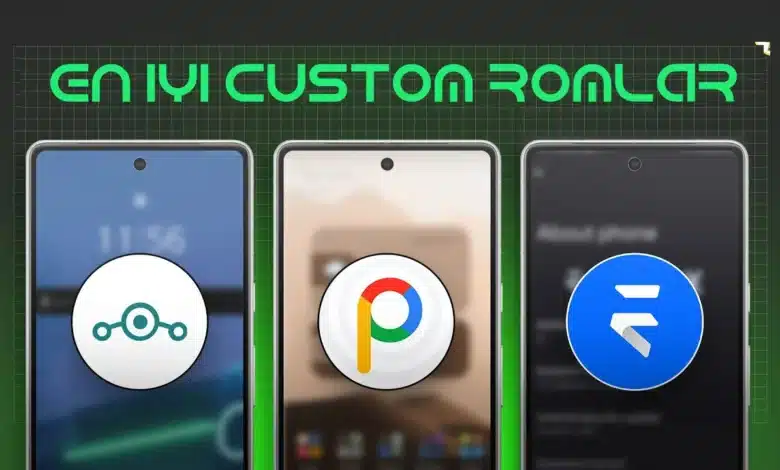
Android telefonunuz için ‘o’ mükemmel Custom ROM’u bulma arayışınızda Google sizi buraya mı getirdi? Hoş geldiniz! Doğru yerdesiniz, çünkü birazdan LineageOS’tan Pixel Experience’a, crDroid’den heyecan verici Port ROM’lara kadar en popüler Custom ROM’ların derinlemesine bir karşılaştırmasına dalacağız. Ama durun bir dakika! Eğer sayfalarca yazıyı okumak yerine, bu bilgileri arkanıza yaslanıp keyifle dinlemeyi tercih edenlerdenseniz veya belki de yoldayken, spor yaparken bu değerli bilgilere kulak vermek isterseniz size harika bir haberimiz var: Bu kapsamlı rehberimizin bir de podcast versiyonu mevcut! Evet, yanlış duymadınız! Tüm bu detayları, sizin için seslendirdik. Podcast’imizi hemen aşağıda bulabilir veya favori podcast platformunuzda arayabilirsiniz. Eğer ‘Yok kanka, ben okuyarak daha iyi anlıyorum, her detayı görmek istiyorum!’ diyorsanız, o zaman hiç vakit kaybetmeden aşağıdaki satırlara doğru kaydırın ve Android telefonunuz için en iyi Custom ROM’u bulma maceramıza birlikte başlayalım!
En İyi Custom ROM’lar Hangileri? (Karşılaştırmalı İnceleme ve Kullanıcı Deneyimleri)
Android modifikasyon dünyasının o heyecan verici kapılarını araladınız, belki de telefonunuzun Bootloader kilidini başarıyla açtınız, ardından o sihirli araç TWRP Custom Recovery’yi kurdunuz ve hatta belki de Doğru Custom ROM Nasıl Seçilir? başlıklı kapsamlı rehberimizle kendi önceliklerinizi, telefonunuzdan beklentilerinizi net bir şekilde belirlediniz. Şimdi o büyük, o heyecan verici, belki de biraz da kafa karıştırıcı an geldi çattı: Onlarca, hatta yüzlerce seçenek arasından hangi Custom ROM sizin için “o” mükemmel eşleşme olacak? Acaba LineageOS’un o meşhur sadeliği ve stabilitesi mi sizi daha çok cezbediyor, yoksa Pixel Experience ile telefonunuzu bir Google Pixel’e dönüştürme fikri mi daha cazip? Ya da belki de crDroid veya Havoc-OS gibi ROM’ların sunduğu sınırsız özelleştirme seçenekleriyle telefonunuzu baştan aşağı kendi imzanızla donatmak istiyorsunuz?

Eğer bu sorular zihninizde dönüp duruyorsa ve “Hangi ROM’u seçsem?” kararsızlığı içindeyseniz, yalnız değilsiniz! Bu kapsamlı inceleme ve karşılaştırma rehberi, Android ekosistemindeki en popüler, en çok konuşulan ve en çok tercih edilen Custom ROM’ları mercek altına alacak. Her bir ROM’un genel felsefesini, öne çıkan artılarını, dikkate almanız gereken eksilerini ve hangi tür kullanıcılara daha çok hitap ettiğini detaylı bir şekilde analiz ederek, ROM seçim sürecinizde size somut, pratik ve “işte bu!” dedirtecek bir yol haritası sunmayı amaçlıyoruz. Bu rehberde sadece AOSP tabanlı veya özelleştirme odaklı ROM’lara değil, aynı zamanda Android modifikasyon dünyasının en heyecan verici ve en çok konuşulan alanlarından biri olan Port ROM’ların sunduğu benzersiz deneyimlere ve getirdiği o çok arzulanan “ekstralara” da özel bir bölüm ayıracağız.
Unutmayın, “En İyi” Görecelidir!
Bu rehbere başlarken altını çizmemiz gereken çok önemli bir nokta var: “En iyi” Custom ROM kavramı büyük ölçüde kişisel tercihlerinize, kullanım alışkanlıklarınıza ve en önemlisi cihaz modelinize göre değişiklik gösterebilir. Bir ROM’un bir cihaz modelindeki performansı, stabilitesi veya sunduğu özellikler, başka bir cihaz modelinde tamamen farklı olabilir. Bu rehber, size genel kullanıcı deneyimleri, yaygın kanılar ve ROM’ların genel felsefeleri üzerinden bir perspektif sunacaktır. Ancak son kararı vermeden önce, her zaman kendi cihaz modelinize özel olarak XDA Developers Forumu ve Turkdevs Forum gibi platformlarda güncel kullanıcı yorumlarını, geliştirici notlarını ve cihazınıza özel deneyimleri araştırmanız hayati önem taşır!
Bu detaylı ROM incelemeleri, Android Yazılım Modifikasyonu Kapsamlı Rehberimizin ve özellikle ROM seçimiyle ilgili önceki yazımızın doğal bir devamı ve tamamlayıcısı niteliğindedir. Gelin, bu renkli ROM dünyasında sizin için en uygun olanı birlikte keşfedelim!
Custom ROM Karşılaştırma Kriterlerimiz (Neye Göre Değerlendiriyoruz?)
Peki, bu kadar çok Custom ROM varken, onları incelerken hangi ana kriterlere odaklanacağız? Daha önceki Custom ROM Nasıl Seçilir? rehberimizde de bahsettiğimiz gibi, bir ROM’u değerlendirirken şu temel faktörleri göz önünde bulundurmak, bilinçli bir seçim yapmanıza yardımcı olacaktır:
- Performans ve Akıcılık: ROM genel olarak ne kadar hızlı, akıcı ve tepkisel? Uygulama açılış süreleri nasıl, arayüz geçişleri takılıyor mu, günlük kullanımda bir yavaşlık hissediliyor mu? Özellikle oyun performansı sizin için önemliyse, bu kriter daha da öne çıkar.
- Pil Ömrü ve Optimizasyon: Telefonunuzun şarjı ne kadar gidiyor? ROM, pil tüketimi konusunda ne kadar optimize edilmiş? Arka planda gereksiz yere pil tüketen servisler var mı? Pil tasarrufu için özel modlar veya ayarlar sunuyor mu?
- Özelleştirme Seçenekleri ve Ekstra Özellikler: ROM, arayüzü (durum çubuğu, hızlı ayarlar, kilit ekranı, temalar, ikonlar, yazı tipleri vb.) ne kadar kişiselleştirmenize izin veriyor? Stok Android’de bulunmayan, hayatınızı kolaylaştıracak veya deneyiminizi zenginleştirecek ne gibi kullanışlı ekstra özellikler (ekran kaydı, gelişmiş güç menüsü, uygulama kilitleme, oyun modu vb.) sunuyor?
- Stabilite ve Güvenilirlik (Günlük Kullanıma Uygunluk): ROM ne kadar stabil ve güvenilir? Sık sık beklenmedik hatalar (bug’lar) veriyor mu, uygulamalarınız durduk yere çöküyor mu, telefonunuz kendi kendine yeniden başlıyor mu? Günlük ana telefon olarak kullanıma ne kadar uygun?
- Güncellik (Android Sürümü ve Güvenlik Yamaları): ROM, Android’in hangi sürümünü (Android 13, 14, 15 vb.) temel alıyor? Geliştiriciler, Google tarafından yayınlanan en son Android güvenlik yamalarını ne sıklıkta ve ne kadar hızlı bir şekilde ROM’larına entegre ediyorlar?
- Topluluk Desteği ve Geliştirici Aktifliği: ROM’un arkasında ne kadar güçlü, aktif ve yardımsever bir geliştirici ekibi veya topluluğu var? ROM düzenli olarak güncelleniyor mu, hatalar düzeltiliyor mu? Bir sorunla karşılaştığınızda XDA Developers gibi forumlarda veya Telegram gibi platformlarda yardım bulabilir misiniz, geliştiriciler kullanıcılara destek oluyor mu?
Bu kriterler, her ROM için genel bir değerlendirme çerçevesi sunacaktır. Ancak unutmayın, bu özelliklerin bir ROM’daki varlığı veya yokluğu, cihazdan cihaza ve hatta aynı cihazın farklı kullanıcıları arasında bile farklı deneyimlere yol açabilir. Bu yüzden kendi araştırmanız her zaman en doğrusudur!
Popüler Custom ROM’lar Mercek Altında (Detaylı İncelemeler ve Karşılaştırmalar)
Piyasada gerçekten de sayısız Custom ROM bulunuyor. Bazıları saf Android deneyimine odaklanırken, bazıları telefonunuzu bir özelleştirme canavarına dönüştürmeyi vaat ediyor, bazıları ise başka popüler cihazların o çok beğenilen yazılımını sizin telefonunuza taşıyarak bambaşka bir dünyanın kapılarını aralıyor. Gelin, en çok konuşulan, en çok tercih edilen ve farklı felsefeleri temsil eden bazı ROM türlerine ve popüler örneklere daha yakından bakalım.
AOSP Tabanlı ve Saf Android’e Yakın Deneyim Sunanlar (Sadelik, Akıcılık ve Güvenilirlik Arayanlara)
Bu kategorideki ROM’lar, genellikle Google’ın Android Açık Kaynak Projesi’ne (AOSP) mümkün olduğunca sadık kalarak, üreticilerin eklediği gereksiz uygulamalardan (bloatware) ve ağır arayüzlerden arındırılmış, saf, hızlı ve genellikle daha iyi performans ile pil ömrü sunan bir deneyim hedefler.
- LineageOS
- Genel Felsefesi/Odak Noktası: Android modifikasyon dünyasının belki de en köklü ve en saygın projelerinden biri olan, efsanevi CyanogenMod’un devamı niteliğindeki LineageOS, genellikle saf AOSP deneyimine en yakın, geniş cihaz desteği, stabilite, güvenlik ve kullanıcı gizliliği odaklı bir Custom ROM’dur. “Az ama öz” felsefesini benimser ve kullanıcıya temiz, güvenilir bir Android platformu sunmayı hedefler. LineageOS hakkında daha fazla bilgiye ve desteklenen cihaz listesine resmi web sitelerinden ulaşabilirsiniz.
- Artıları (Neden Tercih Edilmeli?):
- Eşsiz Cihaz Desteği: Belki de hiçbir Custom ROM projesinin ulaşamadığı kadar geniş bir resmi ve gayriresmi cihaz desteğine sahiptir. Çok eski ve üreticisi tarafından unutulmuş birçok cihaza bile LineageOS sayesinde yeni bir hayat vermek mümkündür.
- Kaya Gibi Stabilite ve Güvenilirlik: Genellikle günlük kullanım için son derece stabil ve sorunsuz bir deneyim sunar. Geliştirici ekibi, hataları düzeltmeye ve sistemi optimize etmeye büyük önem verir.
- Optimize Edilmiş Performans ve İyi Pil Ömrü: Gereksiz tüm şişkinliklerden ve arka plan servislerinden arındırıldığı için genellikle oldukça akıcı bir performans ve tatmin edici bir pil ömrü sunar.
- Güvenlik ve Gizlilik Odaklı: Android güvenlik yamalarını genellikle hızlı bir şekilde ROM’larına entegre etmeye çalışırlar. Ayrıca, “Trust” arayüzü gibi özelliklerle kullanıcı gizliliğini ve güvenliğini artırmaya yönelik adımlar atarlar.
- Tamamen Açık Kaynak Kodlu: Şeffaflık ve topluluk katılımı projenin temelindedir.
- Eksileri (Neler Beklenmemeli?):
- Sınırlı Özelleştirme Seçenekleri: Eğer telefonunuzun her detayını değiştirmek, sayısız arayüz ayarıyla oynamak istiyorsanız, LineageOS size biraz “sade” gelebilir. Özelleştirme seçenekleri diğer bazı ROM’lara göre daha sınırlıdır ve daha çok saf Android deneyimini korumaya yöneliktir.
- Google Uygulamaları (GApps) Genellikle Dahil Değildir: LineageOS, Google uygulamalarını ve servislerini ROM’a dahil etmez. Bunları kullanmak istiyorsanız, ROM’u yükledikten sonra ayrıca bir [GApps paketi yüklemeniz]([Link Hedefi: GApps Rehberi Cluster’ı]) gerekir.
- Kimler İçin İdeal? Saf Android’i seven, stabil, güvenilir, reklamsız ve gereksiz özelliklerden arınmış bir deneyim arayan, özellikle eski cihazlarına yeni bir hayat vermek, onları güncel tutmak isteyen kullanıcılar için harika bir seçenektir.
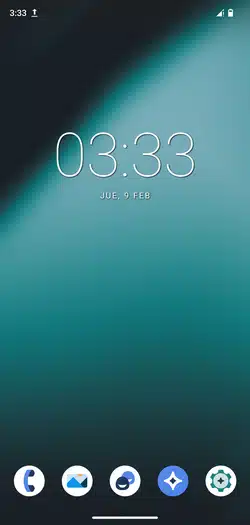
- Pixel Experience
- Genel Felsefesi/Odak Noktası: Telefonunuza Google’ın kendi üretimi olan Pixel telefonlarındaki o çok beğenilen, akıcı, sade ve özel yazılım deneyimini (Pixel Launcher, Pixel duvar kağıtları, Google Kamera portları, özel Pixel özellikleri ve genellikle Google uygulamaları ön yüklü olarak) getirmeyi amaçlar. Cihazınıza uygun Pixel Experience sürümünü bulmak ve indirmek için resmi web sitelerini ziyaret edebilirsiniz.
- Artıları (Neden Bu Kadar Seviliyor?):
- En Saf ve Akıcı Pixel Deneyimi: Google’ın Android’i nasıl tasarladığını ve nasıl çalışmasını istediğini en iyi yansıtan deneyimlerden birini sunar. Son derece hızlı, akıcı ve sorunsuzdur.
- Pixel’e Özel Harika Özellikler: “Now Playing” (çevrede çalan müziği otomatik tanıma), Pixel telefonlara özel canlı duvar kağıtları ve temalar, gelişmiş Google Asistan entegrasyonu, Pixel’in akıllı arama özellikleri gibi birçok sevilen Pixel özelliğini diğer marka ve model telefonlara taşır.
- Google Uygulamaları Genellikle Dahildir (GApps Ön Yüklü): Çoğu Pixel Experience sürümünde, temel Google uygulamaları ve servisleri (Google Play Store dahil) ROM’a entegre olarak gelir. Bu da sizin ayrıca bir GApps paketi arama ve yükleme zahmetinden kurtarır.
- Stabilite ve Güncellik: Genellikle AOSP tabanlı olduğu için iyi bir stabilite sunar ve Android güvenlik yamalarını ile Pixel özellik güncellemelerini hızlı bir şekilde almaya çalışır.
- Kamera (GCam) Potansiyeli: Bazı Pixel Experience sürümleri, cihazınıza özel optimize edilmiş Google Kamera (GCam) portlarını içerebilir veya bu portların sorunsuz çalışması için gerekli altyapıyı sunar. Bu da fotoğraf kalitenizi önemli ölçüde artırabilir.
- Eksileri (Herkes İçin Olmayabilir):
- Sınırlı Özelleştirme Seçenekleri: Tıpkı LineageOS gibi, Pixel Experience da saf Android deneyimine odaklandığı için, arayüzü baştan aşağı değiştirmek isteyen kullanıcılar için özelleştirme seçenekleri bazı diğer ROM’lara göre daha sınırlı kalabilir. “Pixel nasılsa, o” felsefesi hakimdir.
- Cihaz Desteği: LineageOS kadar geniş bir resmi cihaz yelpazesine sahip olmayabilir, ancak popüler birçok model için resmi veya gayriresmi sürümleri bulunur.
- Kimler İçin İdeal? “Keşke benim telefonum da bir Google Pixel gibi çalışsa ve görünse!” diyen, Google ekosistemini seven, saf Android’e en yakın, sorunsuz, akıcı ve akıllı bir deneyim arayan kullanıcılar için mükemmel bir tercihtir. “Sadece çalışsın, kafa karıştırmasın, Pixel gibi olsun” diyenler için birebirdir.
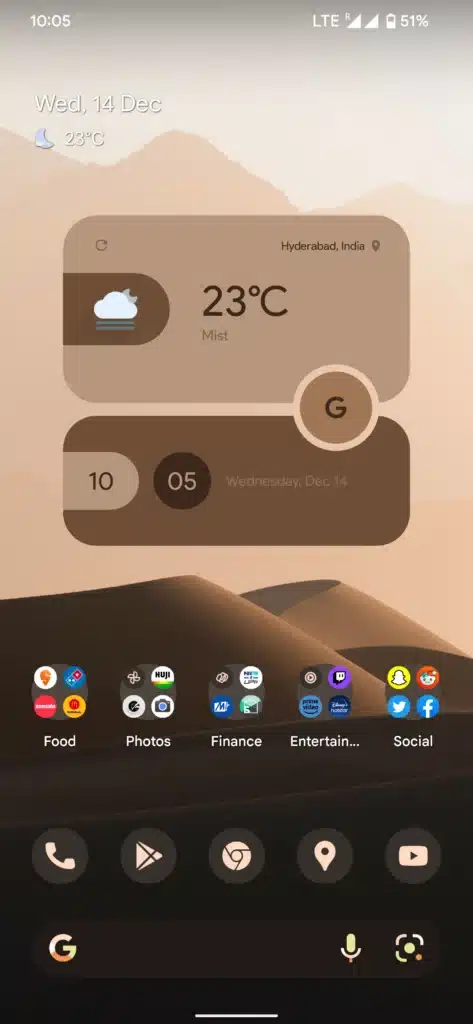
- ArrowOS
- Genel Felsefesi/Odak Noktası: Mümkün olduğunca hafif, temiz, hızlı ve AOSP’ye (Android Açık Kaynak Projesi) çok yakın bir deneyim sunmayı hedefler. Felsefesi adeta “Gereksiz hiçbir özellik yok, sadece saf hız, mutlak akıcılık ve olabildiğince iyi bir pil ömrü!” üzerine kuruludur. ArrowOS’u denemek isterseniz, resmi web sitelerinden cihazınıza uygun sürümü bulabilirsiniz.
- Artıları (Neden Denemelisiniz?):
- İnanılmaz Hafif ve Hızlı: Sistem kaynaklarını minimum düzeyde kullandığı için genellikle çok akıcı, tepkisel ve hızlı bir performans sunar. Özellikle eski veya donanımı daha mütevazı olan cihazlara adeta yeni bir can ve nefes getirebilir.
- Mükemmele Yakın Pil Ömrü: Gereksiz hiçbir arka plan servisi ve özellik barındırmadığı için pil ömrü konusunda genellikle en olumlu geri bildirimleri alan ROM’lardan biridir. “Priz düşmanı” olmak isteyenler için idealdir.
- Saf Android’e En Yakın Deneyimlerden Biri: AOSP’ye son derece sadık kaldığı için Google’ın tasarladığına en yakın, en temiz, en arı Android deneyimlerinden birini sunar.
- Düzenli ve Hızlı Güncellemeler: Geliştirici ekibi genellikle Android güvenlik yamalarını ve AOSP güncellemelerini oldukça hızlı bir şekilde ROM’larına entegre eder.
- Eksileri (Neler Beklenmemelisiniz?):
- ÇOK Sınırlı Özelleştirme Seçenekleri: Eğer telefonunuzun arayüzünü kişiselleştirmek, bolca ayarla oynamak istiyorsanız, ArrowOS size kesinlikle göre değildir. Sunduğu özelleştirme ayarları son derece temeldir ve neredeyse yoktur.
- Ekstra Özellik Eksikliği: Diğer birçok Custom ROM’da bulabileceğiniz (hatta bazen Stok ROM’larda bile olan) birçok ekstra kullanışlı özellik (gelişmiş ekran kaydı, uygulama kilitleme, oyun modu vb.) ArrowOS’ta bulunmaz. Sadece temel Android işlevlerini sunar.
- Google Uygulamaları Dahil Değildir: LineageOS gibi, GApps paketi içermez, ayrıca yüklemeniz gerekir.
- Kimler İçin İdeal? Şişkinlikten tamamen uzak, saf Android’e en yakın, en hızlı ve en akıcı deneyimi arayan, telefonundan sadece temel işlevleri sorunsuz ve uzun pil ömrüyle bekleyen, “az ama öz” felsefesini sonuna kadar benimseyen minimalist kullanıcılar için mükemmel bir tercih olabilir. Performans ve pil sizin için her şeyden önemliyse, ArrowOS’a mutlaka bir şans verin.
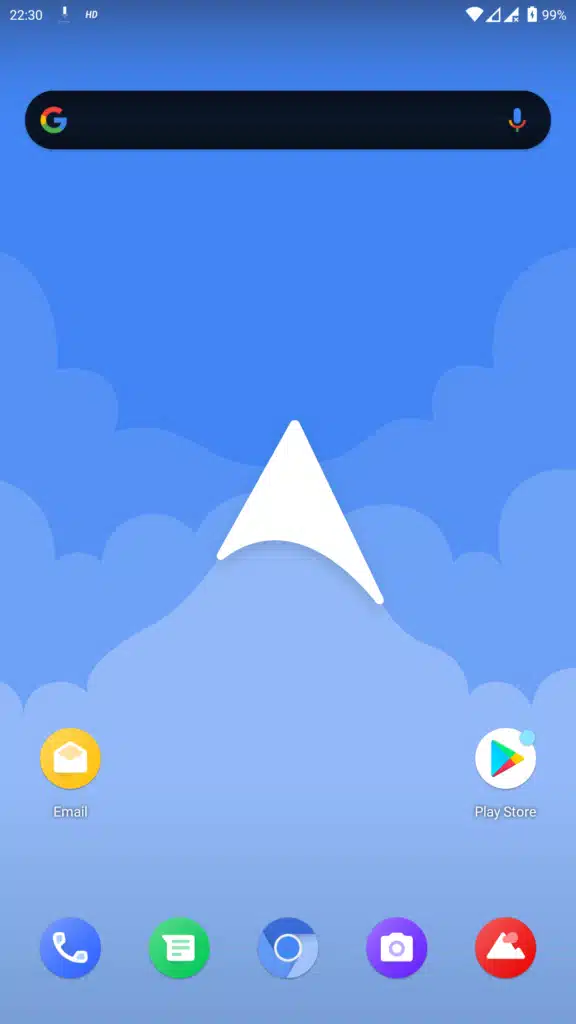
Özelleştirme ve Ekstra Özellik Odaklı ROM’lar (Telefonunu Kendi İmzasını Atmak ve Her Detayı Kontrol Etmek İsteyenlere)
Bu kategorideki ROM’lar, kullanıcılara adeta bir “oyun alanı” sunar! Arayüzün her detayını kişiselleştirmenize olanak tanıyan sayısız ayar ve Stok Android’de bulunmayan onlarca ekstra özellik ile doludurlar. “Telefonum benim kişiliğimi yansıtmalı, her şeyiyle bana özel olmalı!” diyenler için biçilmiş kaftandır.
- crDroid Android
- Genel Felsefesi/Odak Noktası: Kullanıcılara maksimum düzeyde özelleştirme seçeneği ve sayısız ekstra kullanışlı özellik sunmayı hedefler. Arayüzün neredeyse her detayını (durum çubuğu ikonlarından hızlı ayar paneli düzenine, kilit ekranı kısayollarından sistem animasyonlarına, renk paletlerinden yazı tiplerine kadar) en ince ayrıntısına kadar kişiselleştirmenize olanak tanır. Bu ROM hakkında daha fazla bilgi ve indirme linkleri için crDroid’in resmi web sitesine göz atabilirsiniz.
- Artıları (Neden Bu Kadar Çok Seviliyor?):
- Sınırsız Özelleştirme İmkanı: crDroid’in ayarlar menüsüne girdiğinizde adeta bir seçenekler okyanusunda kaybolabilirsiniz! Durum çubuğu, hızlı ayarlar, kilit ekranı, bildirimler, animasyonlar, sistem renkleri, yazı tipleri, navigasyon çubuğu… Aklınıza gelebilecek her şeyi, hatta daha fazlasını değiştirebilirsiniz!
- Artıları (Neden Bu Kadar Çok Seviliyor?):
- Bolca Ekstra ve Kullanışlı Özellik: Stok Android’de veya diğer birçok ROM’da bulunmayan sayısız kullanışlı özellik (gelişmiş oyun modu, ekran kaydı ve düzenleme araçları, uygulama kilitleme ve gizleme, akıllı pikseller, gelişmiş güç menüsü, trafik göstergesi, hava durumu entegrasyonu vb.) sunar.
- İyi Performans ve Stabilite Dengesi: Genellikle LineageOS tabanlı olduğu için (yani sağlam bir temele sahip olduğu için) sunduğu bu kadar çok özelliğe rağmen iyi bir performans ve stabilite dengesi sunmaya çalışır.
- Aktif Geliştirme ve Düzenli Güncellemeler: Geliştirici ekibi genellikle oldukça aktiftir, ROM’u düzenli olarak günceller, yeni özellikler ekler ve güvenlik yamalarını entegre eder.
- Geniş Cihaz Desteği: Popüler birçok cihaz için resmi veya gayriresmi sürümleri bulunur.
- Ayar Menüsünün Karmaşıklığı: Çok fazla seçenek sunduğu için, ayarlar menüsü özellikle yeni başlayan veya sadelik arayan bazı kullanıcılara ilk başta biraz karmaşık ve göz korkutucu gelebilir. Tüm ayarları keşfetmek zaman alabilir.
- Pil Ömrü (Kullanıma Bağlı): Çok fazla özellik ve arka plan servisi, eğer dikkatli kullanılmazsa veya bazı özellikler sürekli aktif bırakılırsa, pil ömrünü diğer daha sade ROM’lara göre biraz daha olumsuz etkileyebilir. Ancak bu genellikle kullanıcı ayarlarına ve cihaz optimizasyonuna bağlıdır.
- Google Uygulamaları Dahil Değildir: GApps paketi içermez, ayrıca yüklemeniz gerekir.
- Havoc-OS
- Genel Felsefesi/Odak Noktası: crDroid gibi, kullanıcılara bolca özellik ve derinlemesine özelleştirme seçenekleri sunmayı hedefler. Ancak genellikle Pixel telefonların arayüzünden ilham alan bir görünümle birlikte birçok ekstra ayar ve ince ayar imkanı sunar. “Hem Pixel gibi görünsün hem de istediğim gibi kişiselleştirebileyim” diyenlere göz kırpar. Havoc-OS projesinin güncel durumu ve indirme kaynakları için XDA’daki cihazınıza özel başlıkları kontrol etmeniz en doğrusudur.Artıları (Neler Sunuyor?):
- Geniş Bir Özelleştirme Yelpazesi: Durum çubuğu, hızlı ayarlar, animasyonlar, temalar, kilit ekranı ve daha birçok arayüz elemanı için sayısız kişiselleştirme seçeneği sunar.Pixel Benzeri Arayüz ve Özellikler: Birçok Pixel telefon özelliğini ve arayüzünü (Pixel Launcher, temalar, yazı tipleri vb.) diğer cihazlara getirmeye çalışır.
- Genel Felsefesi/Odak Noktası: crDroid gibi, kullanıcılara bolca özellik ve derinlemesine özelleştirme seçenekleri sunmayı hedefler. Ancak genellikle Pixel telefonların arayüzünden ilham alan bir görünümle birlikte birçok ekstra ayar ve ince ayar imkanı sunar. “Hem Pixel gibi görünsün hem de istediğim gibi kişiselleştirebileyim” diyenlere göz kırpar. Havoc-OS projesinin güncel durumu ve indirme kaynakları için XDA’daki cihazınıza özel başlıkları kontrol etmeniz en doğrusudur.Artıları (Neler Sunuyor?):
- Performans Ayarları ve Oyun Modu: Genellikle performans odaklı ince ayarlar ve oyun deneyimini iyileştirmeye yönelik özel bir Oyun Modu içerir.
- Aktif Topluluk ve Geliştirme: Genellikle düzenli güncellemeler alır ve aktif bir kullanıcı topluluğuna sahiptir.
- Stabilite (Sürümden Sürüme Değişebilir): Çok fazla özellik ve özelleştirme sunduğu için, bazen bazı sürümlerinde veya bazı cihazlarda stabilite sorunları veya küçük hatalar (bug’lar) görülebilir. Kullanıcı yorumlarını takip etmek önemlidir.Pil Ömrü: Yine, özellik yoğunluğu nedeniyle pil ömrü bazı daha sade ROM’lara göre biraz daha düşük olabilir.Google Uygulamaları Dahil Değildir: GApps paketi ayrıca yüklenmelidir.
- Evolution X
- Genel Felsefesi/Odak Noktası: Adından da anlaşılacağı gibi, Google Pixel telefonlarının sunduğu yazılım deneyimini temel alarak, bunun üzerine daha fazla özelleştirme seçeneği ve ekstra kullanışlı özellikler ekleyerek “Pixel deneyimini evrimleştirmeyi” hedefler. “Pixel Experience ROM güzel ama biraz daha fazla ayar olsa fena olmazdı” diyenlere hitap eder. Daha fazla bilgi ve indirme seçenekleri için Evolution X’in resmi web sitesini ziyaret edebilirsiniz.Artıları (Neler Vaat Ediyor?):
- Gelişmiş Pixel Deneyimi: Pixel telefonların tüm sevilen özelliklerini (Pixel Launcher, Google uygulamaları genellikle dahil, özel Pixel özellikleri) sunarken, üzerine birçok arayüz kişiselleştirme ayarı (durum çubuğu, hızlı ayarlar, temalar, animasyonlar vb.) ve ekstra işlevler ekler.
- Genel Felsefesi/Odak Noktası: Adından da anlaşılacağı gibi, Google Pixel telefonlarının sunduğu yazılım deneyimini temel alarak, bunun üzerine daha fazla özelleştirme seçeneği ve ekstra kullanışlı özellikler ekleyerek “Pixel deneyimini evrimleştirmeyi” hedefler. “Pixel Experience ROM güzel ama biraz daha fazla ayar olsa fena olmazdı” diyenlere hitap eder. Daha fazla bilgi ve indirme seçenekleri için Evolution X’in resmi web sitesini ziyaret edebilirsiniz.Artıları (Neler Vaat Ediyor?):
- Stabilite ve Performans: Genellikle AOSP tabanlı olduğu ve Pixel yazılımını temel aldığı için iyi bir stabilite ve performans sunmayı amaçlar.
- Düzenli Güncellemeler: Geliştirici ekibi genellikle aktiftir ve düzenli olarak güncelleme ve güvenlik yaması yayınlar.
- Özelleştirme Dengesi: crDroid veya Havoc-OS kadar “sınırsız” özelleştirme sunmayabilir, daha çok Pixel deneyimini bozmadan onu zenginleştirmeye odaklanır.Cihaz Desteği: Popüler birçok cihaz için mevcut olsa da, LineageOS kadar geniş bir yelpazeye sahip olmayabilir.
Port ROM’lar: Başka Telefonların En İyi Özellikleri ve “Ekstraları” Sizin Cihazınızda! (Cesur Kaşifler ve Farklı Deneyim Arayanlar İçin Bir Macera)
Şimdi geldik Android modifikasyon dünyasının belki de en heyecan verici, en çok konuşulan ama aynı zamanda en dikkatli olunması gereken alanlarından birine: Port ROM’lar!
- Port ROM Nedir? (Kısa Bir Hatırlatma): Başka bir (genellikle daha üst segment veya farklı bir markaya ait popüler) telefon modelinin orijinal yazılımının (Stok ROM) veya bazen o cihaza özel popüler bir Custom ROM’un, sizin kendi cihaz modelinize uyarlanmış (portlanmış) hali olduğunu hatırlatalım. Yani, X marka telefonun o çok beğendiğiniz yazılımını, Y marka kendi telefonunuzda deneyimleme fırsatı!
Port ROM’ların Asıl Büyüsü: Neden Bu Kadar Çekiciler ve Hangi “Ekstraları” Sunarlar?
İnsanlar neden onca riske girip Port ROM denerler? Çünkü Port ROM’lar, normalde kendi cihazınızda asla göremeyeceğiniz, deneyimleyemeyeceğiniz yepyeni bir dünyanın kapılarını aralar:
- Benzersiz ve Markaya Özgü Arayüz Deneyimleri (Telefonunuza Kimlik Değiştirin!):
- Samsung One UI Portları: Samsung’un o şık, modern, akıcı animasyonlara ve zengin özellik setine sahip One UI arayüzünü (Edge Panelleri, Gelişmiş Çoklu Görev seçenekleri, Samsung’a özel birçok uygulama ve widget, DeX benzeri masaüstü modları – eğer port geliştiricisi bunu başarılı bir şekilde uyarlayabildiyse) kendi cihazınızda deneyimleyebilirsiniz. Adeta telefonunuz bir Galaxy S serisine dönüşür!
- OnePlus OxygenOS Portları: OnePlus telefonların o meşhur hızlı, akıcı, görece sade ama son derece kullanışlı özelliklerle dolu (Zen Mode, Raf (Shelf), OnePlus Launcher, Alert Slider işlevleri – eğer donanımsal bir karşılığı varsa) OxygenOS arayüzünü farklı bir marka/model cihazda tatma imkanı sunar. “Never Settle” felsefesini kendi telefonunuza taşıyın!
- Xiaomi HyperOS / MIUI Portları: Xiaomi’nin kendine has, bol tema ve kişiselleştirme seçeneği sunan, birçok entegre araç ve uygulama içeren (Mi Hesap servisleri, gelişmiş Güvenlik uygulaması, kapsamlı Oyun Modu (Game Turbo), MIUI+’ın bazı özellikleri, kapsamlı tema motoru) HyperOS veya eski adıyla MIUI arayüzünü keşfedebilirsiniz. Xiaomi ekosisteminin o zenginliğini kendi cihazınızda yaşayın!
- Google Pixel Portları (Pixel Experience’ın Ötesinde Daha Derin ve “Saf” Portlar): Bazen Pixel Experience ROM’larından bile daha fazla Pixel özelliğini (örneğin, en yeni Pixel telefonlara özel, donanım hızlandırmalı yapay zeka destekli kamera modları ve görüntü işleme algoritmaları, daha derin Google Asistan entegrasyonları, Pixel’e özel en yeni canlı duvar kağıtları ve sesler, özel Pixel widget’ları) daha “saf” bir port olarak sunabilirler. Adeta telefonunuz en son çıkan Pixel’miş gibi davranır!
- Diğer Marka Portları (Sony, Asus ROG Phone, Nothing OS vb. – Daha Nadir Ama Çok İlgi Çekici!): Eğer cihazınız için portlanmışsa, Sony’nin minimalist ama şık ve profesyonel Xperia arayüzünü, Asus ROG Phone’ların o inanılmaz oyuncu odaklı yazılım özelliklerini (AirTrigger’lar, X-Mode, gelişmiş soğutma ve performans profilleri), Nothing OS’un o kendine has “dot matrix” tasarım dilini ve Glyph arayüzünü veya diğer markaların kendilerine has “ekstra” özelliklerini ve tasarımlarını deneyimleyebilirsiniz.
- Markaya Özel Yazılımsal “Ekstralar” ve Uygulamalar (Sadece Arayüz Değil, İşlevsellik de Taşınıyor!):
- Üstün Kamera Uygulamaları ve Görüntü İşleme Algoritmaları (Fotoğrafçılıkta Yeni Bir Boyut!): Belki de bir Port ROM’un en büyük cazibesi ve en çok aranan “ekstrası” budur! Portlanan cihazın (eğer kendi telefonunuzun donanımı bir nebze de olsa uyumluysa ve portu yapan geliştirici bu konuda gerçekten başarılı bir iş çıkardıysa) o çok övülen, efsaneleşmiş kamera uygulamasını ve arkasındaki o sihirli görüntü işleme teknolojilerini (örneğin, Samsung’un farklı çekim modları ve renk profilleri, Google’ın eşsiz HDR+ ve Gece Görüşü (Night Sight) algoritmaları, OnePlus’ın Hasselblad ile yaptığı renk ayarları veya Sony’nin profesyonel kamera arayüzü ve özellikleri) kendi telefonunuza getirme potansiyeli. Bu, fotoğraf ve video kalitenizde gerçekten de “vayy be!” dedirtecek bir fark yaratabilir!
- Gelişmiş Ses Teknolojileri ve Ses İyileştirmeleri (Kulaklarınızın Pası Silinsin!): Dolby Atmos, Harman Kardon ses ayarları, Dirac HD Sound / Dirac Audio Tuner, Sony’nin 360 Reality Audio veya DSEE Ultimate gibi portlanan cihaza özgü, lisanslı veya özel olarak geliştirilmiş ses geliştirme yazılımları, ekolayzır ayarları ve ses efektleri sayesinde çok daha zengin, daha derin, daha üç boyutlu ve daha keyifli bir ses deneyimi yaşayabilirsiniz. Müzik dinlemek, film izlemek veya oyun oynamak bambaşka bir keyfe dönüşebilir!
- Üreticiye Özgü Kullanışlı Uygulamalar, Araçlar ve Servisler: Samsung Notes gibi gelişmiş ve çok fonksiyonlu not alma uygulamaları, OnePlus Zen Mode gibi dijital detoks ve odaklanma araçları, Pixel’in “Now Playing” gibi ortamdaki müziği otomatik olarak tanıma ve kilit ekranında gösterme özelliği, Xiaomi’nin kapsamlı Güvenlik uygulaması (temizleyici, antivirüs, izin yöneticisi vb.) gibi entegre sistem araçları veya markaya özel galeri uygulamaları, dosya yöneticileri, hava durumu widget’ları, sağlık ve fitness uygulamaları gibi birçok kullanışlı “ekstra” da Port ROM’larla birlikte gelebilir.
- “Keşke Benim Telefonumda da Bu Özellik Olsa!” Dediğiniz Her Şeye Bir Adım Daha Yaklaşma Fırsatı! Kısacası Port ROM’lar, kendi telefonunuzun donanım sınırları elverdiği ölçüde, başka bir telefonun en sevdiğiniz yazılımsal özelliklerini ve “ekstralarını” deneyimlemeniz için size eşsiz bir kapı aralar.
- Port ROM’ların Karşılaştırmalı Tablosu (Genel Beklentiler ve Getirdikleri “Ekstralar” Üzerinden):
| Port ROM Türü | Tipik Arayüz Deneyimi | Öne Çıkan Yazılımsal Ekstralar | Genellikle Kimler Tercih Eder? |
| Pixel Arayüzü Portları | Saf, akıcı, minimalist, en güncel Google Android deneyimi, akıllı özelliklerle dolu. | En yeni Pixel telefon özellikleri (Yapay Zeka destekli Asistan, Now Playing, Akıllı Cevap vb.), Google Kamera’nın en iyi entegrasyonu, Pixel Launcher ve widget’ları. | Saf Android’i ve en güncel, en akıllı Google deneyimini arayan, Pixel telefonların yazılımını kıskanan kullanıcılar. |
| One UI (Samsung) Portları | Şık, modern, akıcı animasyonlara sahip, zengin özellikli ve kapsamlı Samsung arayüzü. | Gelişmiş çoklu görev yetenekleri (DeX benzeri modlar nadiren portlanabilir), Edge Panelleri, Samsung’a özel birçok uygulama (Kamera, Galeri, Notlar vb.), Bixby entegrasyonu (kısmen). | Samsung arayüzünü, sunduğu sayısız özelliği ve ekosistemi seven, farklı bir marka cihazda bu deneyimi yaşamak isteyen, genellikle biraz daha “güç kullanıcısı” olanlar. |
| OxygenOS (OnePlus) Portları | Hızlı, son derece akıcı, görece sade ama önemli ve kullanışlı özelliklerle dolu OnePlus arayüzü. | Zen Mode, Raf (Shelf), OnePlus Launcher, iyi performans optimizasyonları, temiz ve “bloatware” içermeyen bir yapı, Alert Slider işlevleri (donanım varsa). | Hızlı, akıcı, reklamsız ve gereksiz uygulamalardan arınmış, dengeli ve kullanışlı bir Android deneyimi arayan, “Never Settle” felsefesini beğenen kullanıcılar. |
| HyperOS/MIUI (Xiaomi) Portları | Kendine has, bol tema ve derin kişiselleştirme seçenekleri sunan, canlı ve renkli Xiaomi arayüzü. | Mi Hesap ve bulut servisleri entegrasyonu, gelişmiş Güvenlik uygulaması (temizleyici, antivirüs, izin yöneticisi vb.), kapsamlı Oyun Modu (Game Turbo), MIUI+’ın bazı özellikleri, çok geniş bir tema motoru. | Xiaomi arayüzünü ve sunduğu sayısız ayar, tema ve entegre araç seçeneğini seven, telefonunu baştan aşağı kişiselleirmekten hoşlanan kullanıcılar. |
| … (Diğerleri) | … | … | … |
Port ROM Seçerken ve Kullanırken ASLA UNUTULMAMASI GEREKENLER:
Port ROM’lar ne kadar heyecan verici “ekstralar” sunsa da, unutmayın ki bu “başka dünyalara açılan kapılar” bazen beklenmedik sürprizler ve riskler de barındırabilir:
- Uyumluluk Her Zaman Birinci Öncelik ve En Büyük Soru İşaretidir: Donanım sorunları (kamera özelliklerinin bir kısmı veya tamamı, parmak izi okuyucu, NFC, bazı sensörler, Wi-Fi veya Bluetooth bağlantı kararlılığı, hatta bazen arama yapma veya mobil veri gibi temel işlevler) yaşama olasılığı diğer ROM türlerine göre önemli ölçüde daha yüksektir.
- Stabilite Garantisi Yoktur ve Hatalar (Bug’lar) Daha Yaygındır: Günlük kullanımda beklenmedik hatalar, uygulamaların çökmesi, sistemde genel bir kararsızlık veya performans sorunları daha sık görülebilir.
- Güncellemeler Tamamen Geliştiricinin İnsafına ve Zamanına Kalmıştır: Düzenli güncelleme veya güvenlik yaması beklemeyin; portu yapan geliştirici projeyi bırakırsa veya ilgisini kaybederse, ROM’unuz o şekilde kalır ve güvenlik açıklarına karşı savunmasız kalabilirsiniz.
- Güvenilir Kaynak Şart! Şart! Şart!: Her zaman XDA Developers gibi güvenilir platformlardan, tanınmış ve iyi geri bildirim almış geliştiricilerin portlarını tercih edin. İndirmeden önce “Neler Çalışıyor / Neler Çalışmıyor” (What’s Working / Not Working) listesini ve tüm kullanıcı yorumlarını çok ama çok dikkatli okuyun!
- Daha Detaylı Risk Analizi İçin: Bu riskleri bilerek ve kabul ederek Port ROM denemelisiniz. Potansiyel sorunlar, nelere dikkat etmeniz gerektiği ve cihaz uyumluluğu hakkında daha fazla derinlemesine bilgi için lütfen Doğru Custom ROM Nasıl Seçilir? rehberimizin “Cihaz Uyumluluğu ve Port ROM Riskleri” başlıklı ilgili bölümüne tekrar göz atın. Orada bu konuları çok daha detaylı bir şekilde ele almıştık.
Port ROM’lar Genellikle Kimler İçin Daha Çok “Vayy Be!” Dedirtir ve Kimler Uzak Durmalı?
Port ROM’lar, genellikle daha deneyimli, ne yaptığını bilen, risk almaktan çekinmeyen, sorun giderme konusunda kendine güvenen, yeni şeyler keşfetmeyi ve farklı arayüzleri deneyimlemeyi seven ve telefonunu günlük hayatta tek ve ana cihaz olarak kullanmayan (yani bir sorun olduğunda veya ROM stabil çalışmadığında alternatif bir telefonu olan) maceraperest Android kullanıcıları için daha uygundur. Eğer modifikasyon dünyasına yeniyseniz, “sadece çalışsın, sorun çıkarmasın, stabil olsun” diyen bir kullanıcıysanız veya telefonunuz işiniz için hayati önem taşıyorsa, Port ROM’lar sizin için en iyi başlangıç noktası olmayabilir. Önce daha stabil ve resmi destekli AOSP tabanlı veya Pixel Experience gibi ROM’larla başlamak daha mantıklı olabilir.
- Nereden Bulunur? Port ROM’lar için ana kaynak yine XDA Developers forumundaki cihazınıza özel ROM geliştirme bölümleridir. Her zaman çok dikkatli ve kapsamlı bir araştırma yapın, acele etmeyin ve kullanıcı yorumlarını okumadan hiçbir Port ROM’u yüklemeyin!
ROM’lar Arası Hızlı Karşılaştırma (Genel Bir Fikir Edinmek İçin)
Farklı ROM’ların genel özelliklerini ve hangi kullanıcı tipine daha uygun olduğunu bir bakışta görebilmeniz için aşağıdaki özet tabloyu hazırladık. Unutmayın, bu değerlendirmeler genel eğilimleri yansıtır ve en iyi seçim her zaman kişisel ihtiyaçlarınıza ve cihazınıza özel araştırmanıza dayanmalıdır!
AOSP & Saf Android’e Yakın Deneyim Sunanlar:
| ROM Adı | Temel Odak Noktası | Performans | Pil Ömrü | Özelleştirme | Stabilite |
| LineageOS | Stabilite, Geniş Cihaz Desteği, Güvenlik | İyi | İyi | Orta | Çok Yüksek |
| Pixel Experience | Saf Pixel Deneyimi, Akıcılık, Google Entegrasyonu | Çok İyi | İyi | Düşük-Orta | Çok Yüksek |
| ArrowOS | Maksimum Hafiflik, Hız, Minimalizm, İyi Pil Ömrü | Mükemmel | Çok İyi | Çok Düşük | Çok Yüksek |
Özelleştirme & Ekstra Özellik Odaklı ROM’lar:
| ROM Adı | Temel Odak Noktası | Performans | Pil Ömrü | Özelleştirme | Stabilite |
| crDroid Android | Sınırsız Özelleştirme, Bol Ekstra Özellik, Stabil Taban | İyi | Orta-İyi | Sınırsız (Mük.) | İyi |
| Havoc-OS | Bol Özellik, Pixel Esintili Arayüz, Kişiselleştirme | İyi | Orta | Çok Yüksek | İyi |
| Evolution X | Gelişmiş Pixel Deneyimi, Ekstra Özelleştirme | Çok İyi | İyi | Yüksek | Çok İyi |
Port ROM’lar (Genel Kategori):
| Port ROM Türü | Temel Odak Noktası | Performans | Pil Ömrü | Özelleştirme | Stabilite |
| Çeşitli Marka Portları | Başka Bir Telefonun Arayüzünü ve Özel Yazılımlarını Sunma | Değişken | Değişken | Genellikle Yüksek | Değişken |
Önemli Not: Bu tablodaki değerlendirmeler genel kullanıcı kanılarına ve ROM’ların temel felsefelerine dayanmaktadır. Özellikle “Değişken” olarak belirtilen Port ROM’lar için, deneyim tamamen portun kalitesine, geliştiricinin başarısına ve sizin cihazınızın donanım uyumluluğuna bağlıdır. Her zaman kendi cihazınız için spesifik yorumları ve XDA Developers Forumu gibi güvenilir kaynaklardaki güncel ROM başlıklarını detaylıca kontrol edin!
“Benim İçin En İyisi Hangisi?” Karar Verme Sürecinde Son Adımlar ve İpuçları
Artık Custom ROM’ların renkli dünyasında bir hayli yol aldınız, farklı felsefeleri, popüler örnekleri ve dikkat etmeniz gerekenleri öğrendiniz. Peki, o son, o en kritik kararı nasıl vereceksiniz? “Benim telefonum için, benim ihtiyaçlarıma göre en iyisi hangisi?” sorusunun cevabını bulmak için şu son adımları ve altın değerindeki ipuçlarını da göz önünde bulundurun:
- Kendi Öncelik Listenizi Tekrar ve Tekrar Gözden Geçirin (Pusulanız Bu!): Bu rehberdeki ROM incelemelerini ve yukarıdaki karşılaştırma özetini dikkatlice okuduktan sonra, daha önceki Doğru Custom ROM Nasıl Seçilir? rehberimizde belirlediğiniz kişisel önceliklerinizi (Performans mı sizin için her şeyden önemli, yoksa pil ömrü mü daha kritik? Sınırsız özelleştirme mi arıyorsunuz, yoksa saf ve sade bir deneyim mi sizin için daha değerli? En güncel Android sürümü mü olmazsa olmazınız, yoksa kaya gibi stabilite mi her şeyden önce gelir?) tekrar hatırlayın. Hangi ROM’un veya hangi ROM kategorisinin sizin için “olmazsa olmaz” dediğiniz o 2-3 kritik kriteri en iyi şekilde karşıladığını dürüstçe kendinize sorun. Unutmayın, başkalarının “en iyisi” veya en popüler olanı, sizin için en iyisi olmayabilir! Sizin pusulanız, sizin ihtiyaçlarınızdır.
- XDA DEVELOPERS ve TURKDEVS FORUM SİZİN EN YAKIN ARKADAŞINIZ, EN GÜVENİLİR DANIŞMANINIZ VE EN BÜYÜK BİLGİ KAYNAĞINIZDIR! : Bu rehber size genel bir fikir, popüler seçenekler ve bir başlangıç noktası sunar. Ancak, son kararı vermeden önce MUTLAKA ama MUTLAKA kendi cihaz modelinize (ve doğru kod adına!) özel XDA Developers Forumu‘ndaki ROM başlıklarını, kullanıcı deneyimlerini, geliştirici notlarını, bilinen hatalar (bugs) listesini ve ROM’un son güncellenme tarihini okuyun! Orada, sizinle birebir aynı telefonu kullanan binlerce kişinin hangi ROM’lardan gerçekten memnun kaldığını, hangi ROM’ların hangi spesifik donanımınızla (kamera, sensörler, parmak izi okuyucu, NFC vb.) sorun yaşadığını, gerçek dünya pil performansının nasıl olduğunu ve hangi ROM’un sizin cihazınız için en stabil, en sorunsuz ve en güncel olduğunu birinci ağızdan öğrenebilirsiniz. Unutmayın, her cihazın donanımı, sürücüleri ve üretici yazılımı farklıdır; bir ROM’un bir modeldeki efsanevi performansı, sizin modelinizde hayal kırıklığı yaratabilir. XDA’daki güncel kullanıcı yorumları ve geliştirici etkileşimleri, bu noktada size en doğru ışığı tutacaktır.
- DENEMEKTEN KORKMAYIN (AMA HER ZAMAN GÜVENLİ BİR ŞEKİLDE VE MUTLAKA YEDEK ALARAK!): Eğer birkaç ROM arasında kararsız kaldıysanız, hangisinin size daha çok hitap edeceğinden emin olamıyorsanız ve biraz da maceraperest bir ruhunuz varsa, en iyi yolu her yeni ROM denemesinden önce mutlaka sağlam ve güncel bir Nandroid yedeği alarak bu ROM’ları tek tek deneyip hangisinin size en çok keyif verdiğini, hangisinin beklentilerinizi en iyi karşıladığını bizzat kendiniz görmektir. Bir ROM’u birkaç gün boyunca günlük hayatınızda aktif olarak kullanıp, performansını, pil ömrünü, sunduğu özellikleri, stabilitesini ve genel kullanım hissiyatını test edebilirsiniz. Eğer beğenmezseniz veya bir sorunla karşılaşırsanız, daha önce aldığınız o hayat kurtaran Nandroid yedeğinizden kolayca eski çalışan sisteminize veya denemek istediğiniz başka bir Custom ROM’a dakikalar içinde geri dönebilirsiniz. Bu, Android modifikasyon dünyasının sunduğu en büyük özgürlüklerden ve en keyifli yanlarından biridir!
- TOPLULUKLA ETKİLEŞİME GEÇİN (SORU SORMAKTAN, FİKİR ALMAKTAN VE DENEYİM PAYLAŞMAKTAN ASLA ÇEKİNMEYİN!): İlgilendiğiniz ROM’ların XDA başlıklarında veya (varsa) Telegram, Discord gibi platformlardaki destek gruplarında diğer kullanıcılara veya doğrudan ROM geliştiricilerine soru sormaktan çekinmeyin. “Bu ROM’da şu özellik tam olarak nasıl çalışıyor?”, “Pil performansı günlük yoğun kullanımda ortalama ne kadar gidiyor?”, “Şu hatayla karşılaşan ve çözümünü bulan oldu mu?” veya “Benim için X özelliği çok önemli, bu ROM’da sorunsuz çalışıyor mu?” gibi spesifik sorular size çok değerli, pratik bilgiler ve güncel ipuçları sağlayabilir. Aynı şekilde, kendi deneyimlerinizi ve bulgularınızı da bu platformlarda diğer kullanıcılarla paylaşarak bu canlı ve yardımsever topluluğa siz de katkıda bulunabilirsiniz.
Custom ROM Dünyasında Güncel Kalmak ve Yeni Keşifler Peşinde Koşmak
Custom ROM dünyası son derece dinamik, sürekli evrilen ve heyecan verici bir ekosistemdir. Yeni Android sürümleri çıktıkça ROM’lar da güncellenir, yepyeni ROM projeleri ortaya çıkabilir, mevcut popüler ROM’lar sürekli olarak yeni özellikler kazanıp gelişebilir veya maalesef bazı projeler zamanla geliştiricileri tarafından yeterli ilgiyi görmediği için terk edilebilir ya da sona erebilir.
Bu heyecan verici ve sürekli değişen dünyada güncel kalmak, yeni çıkan ROM’lardan haberdar olmak ve cihazınız için en iyi seçenekleri takip etmek için:
- XDA Developers Forumunu Düzenli Olarak Takip Edin: Tekrar ve tekrar vurguluyoruz ama burası gerçekten de her şeyin başladığı ve bittiği yer. Cihazınızın ROM geliştirme bölümü, yeni çıkan ROM’lar, önemli güncellemeler, geliştirici duyuruları ve kullanıcı deneyimleri için en birincil ve en güncel kaynağınız olmalıdır. Güncel ve sürekli destek veren bir geliştirici iseniz Turkdevs Forum‘da aramıza katılabilirsin. Telefonununuz için yeni deneyimleri ve port romları vs. diğer kullanıcılarla paylaşmak için topluluğa üye olarak yeni konu oluşturabilir, yönetimden cihazınıza özel kategori açılmasını isteyebilirsiniz.
- Güvendiğiniz Teknoloji Bloglarını ve YouTube Kanallarını İzleyin: Android modifikasyonu, Custom ROM’lar ve mobil teknolojiler konusunda düzenli olarak kaliteli içerik üreten, ROM incelemeleri yapan, karşılaştırmalar sunan güvenilir blogları ve YouTube kanallarını takip etmek, yeni trendlerden, popüler ROM’lardan ve önemli gelişmelerden haberdar olmanızı sağlar.
- ROM Geliştiricilerinin (Varsa) Resmi Bloglarını, Web Sitelerini veya Sosyal Medya Hesaplarını Takip Edin: Geliştiriciler genellikle yeni sürümler, önemli değişiklikler veya projelerinin geleceği hakkında bilgileri kendi platformlarından duyururlar.
- Kendi Deneyimlerinizi ve Favori ROM’larınızı Toplulukla Paylaşın: Bu yazının altındaki yorumlar bölümünde, XDA forumlarında veya diğer Android topluluklarında kendi deneyimlerinizi, beğendiğiniz ROM’ları, karşılaştığınız sorunları ve bulduğunuz çözümleri diğer kullanıcılarla paylaşarak bu canlı ve yardımsever ekosisteme siz de değerli bir katkıda bulunmaktan çekinmeyin! Unutmayın, bilgi paylaştıkça çoğalır ve hep birlikte daha bilinçli, daha güçlü ve daha keyifli bir Android modifikasyon topluluğu oluştururuz.
Sonuç: ROM Denizinde Doğru Rotayı Bulmak ve Mükemmel Deneyime Yelken Açmak Sizin Elinizde!
“En iyi” Custom ROM diye herkes için geçerli, tek bir sihirli cevap olmadığını, en iyinin tamamen sizin kişisel tercihlerinize, günlük kullanım ihtiyaçlarınıza, telefonunuzdan beklentilerinize ve tabii ki cihazınızın donanımsal özelliklerine bağlı olduğunu artık çok iyi biliyorsunuz. Bu kapsamlı rehberin ve karşılaştırmalı incelemelerin amacı, o uçsuz bucaksız ve bazen gerçekten kafa karıştırıcı olabilen ROM denizinde size bir rota çizmenize, seçeneklerinizi bilinçli bir şekilde daraltmanıza ve en önemlisi, telefonunuz için o “mükemmel” Custom ROM’u bulma maceranızda size güvenilir bir yol arkadaşı ve sağlam bir bilgi kaynağı olmayı amaçladı.
İster saf bir Android deneyiminin o eşsiz sadeliğini ve akıcılığını arayın, ister telefonunuzu bir özelleştirme canavarına dönüştürerek her detayını kendi zevkinize göre ilmek ilmek şekillendirmek isteyin, ister başka bir telefonun o çok beğendiğiniz “ekstra” özelliklerine ve benzersiz arayüzüne kendi cihazınızda kavuşmayı hayal edin, emin olun ki Custom ROM dünyasında sizin için mutlaka bir şeyler vardır! Önemli olan, ne istediğinizi bilmek, doğru araştırmayı yapmak ve bu heyecan verici yolculuğun tadını çıkarmaktır.
Modifikasyon bir keşif yolculuğudur ve bu yolculukta doğru bilgiyle donanmak, dikkatli adımlar atmak ve biraz da o içimizdeki meraklı çocuğu dinlemek, Android deneyiminizi hayal bile edemeyeceğiniz bambaşka bir seviyeye taşıyacaktır.
Umarız bu karşılaştırmalı inceleme ve kapsamlı rehber, Android telefonunuz için o “vayy be!” dedirtecek, size her gün keyif verecek, “İşte bu benim ROM’um!” diyebileceğiniz Custom ROM’u bulma serüveninizde size ilham vermiş ve aradığınız o çok ihtiyaç duyduğunuz netliği sağlamıştır. Seçiminiz ne olursa olsun, yeni ROM’unuzla yepyeni ve heyecan verici deneyimler yaşamanızı dileriz!
Şimdi sıra, seçtiğiniz o harika ROM’u güvenle ve doğru adımlarla yüklemek için Adım Adım Custom ROM Yükleme Rehberimize göz atmakta! Eğer Google uygulamalarına da ihtiyacınız olacaksa, GApps Paketleri Rehberimiz de hemen yanı başınızda. Ve tabii ki, bu modifikasyonların tadını tam anlamıyla çıkarmak, telefonunuza “süper güçler” katmak için Root yetkisi ve Magisk modülleri de ufkunuzu ve telefonunuzun kök dosya sistemine olan erişiminizi arttıracaktır !
Keyifli ve bilinçli ROM seçimleri dileriz! Telefonunuzla harikalar yaratın!
Sık Sorulan Sorular(SSS)
Custom ROM nedir ve neden bir Custom ROM kullanmalıyım?
- Custom ROM, Android cihazınızın üreticisi tarafından sağlanan orijinal yazılım (Stock ROM) yerine yükleyebileceğiniz, topluluk tarafından geliştirilmiş alternatif bir işletim sistemi sürümüdür. Telefonunuzun performansını artırmak, pil ömrünü uzatmak, en son Android sürümüne geçmek, daha fazla özelleştirme seçeneğine sahip olmak, üreticinin eklediği gereksiz uygulamalardan (bloatware) kurtulmak veya telefonunuza yeni özellikler kazandırmak gibi birçok nedenle Custom ROM kullanmayı tercih edebilirsiniz.
“En iyi” Custom ROM diye bir şey var mı? Benim için en iyi ROM hangisi?
- Hayır, herkes için geçerli tek bir “en iyi” Custom ROM yoktur. En iyi ROM, tamamen sizin kişisel tercihlerinize, kullanım alışkanlıklarınıza, telefonunuzdan beklentilerinize ve en önemlisi cihaz modelinize göre değişiklik gösterir. Örneğin, saf Android deneyimi ve stabilite arayan biri için LineageOS veya Pixel Experience idealken, sınırsız özelleştirme isteyen biri için crDroid veya Havoc-OS daha uygun olabilir. Karar vermeden önce kendi önceliklerinizi belirlemeli ve cihazınıza özel kullanıcı yorumlarını araştırmalısınız.
Custom ROM seçerken hangi temel kriterlere dikkat etmeliyim?
- Custom ROM seçerken şu temel faktörleri göz önünde bulundurmalısınız:
- Performans ve Akıcılık: ROM ne kadar hızlı ve tepkisel?
- Pil Ömrü ve Optimizasyon: Şarj ne kadar gidiyor ve pil tüketimi optimize edilmiş mi?
- Özelleştirme Seçenekleri ve Ekstra Özellikler: Arayüzü ne kadar kişiselleştirebiliyorsunuz ve kullanışlı ek özellikler sunuyor mu?
- Stabilite ve Güvenilirlik: Günlük kullanıma uygun mu, sık hata veriyor mu?
- Güncellik: Hangi Android sürümünü temel alıyor ve güvenlik yamaları ne sıklıkta güncelleniyor?
- Topluluk Desteği ve Geliştirici Aktifliği: ROM düzenli güncelleniyor mu ve sorun yaşadığınızda destek bulabilir misiniz?
AOSP tabanlı ROM ne demektir ve avantajları nelerdir?
- AOSP (Android Açık Kaynak Projesi), Google tarafından yönetilen Android’in temel kaynak kodudur. AOSP tabanlı ROM’lar, bu saf Android kodunu temel alarak geliştirilir ve genellikle üretici arayüzlerinden ve gereksiz uygulamalardan arındırılmış, daha sade, daha hızlı bir deneyim sunar. Avantajları arasında daha iyi performans, daha uzun pil ömrü ve daha temiz bir arayüz sayılabilir. LineageOS, Pixel Experience ve ArrowOS popüler AOSP tabanlı ROM’lardandır.
Saf Android deneyimine en yakın Custom ROM’lar hangileridir?
- Saf Android deneyimine en yakın ve bu konuda popüler olan Custom ROM’lar genellikle LineageOS, Pixel Experience ve ArrowOS’tur. LineageOS geniş cihaz desteği ve stabilitesiyle, Pixel Experience Google Pixel telefonlarının yazılım deneyimini sunmasıyla, ArrowOS ise maksimum hafiflik ve hız odaklı olmasıyla öne çıkar.
Telefonumun arayüzünü baştan aşağı değiştirmek ve birçok ekstra özelliğe sahip olmak istiyorum. Hangi ROM’lara yönelmeliyim?
- Eğer telefonunuzu kapsamlı bir şekilde kişiselleştirmek ve bolca ekstra özellik kullanmak istiyorsanız, crDroid Android, Havoc-OS veya Evolution X gibi özelleştirme odaklı ROM’ları tercih edebilirsiniz. Bu ROM’lar, durum çubuğundan animasyonlara, tema seçeneklerinden kullanışlı araçlara kadar geniş bir yelpazede kontrol ve ek fonksiyonlar sunar.
Port ROM nedir ve ne gibi avantajlar sunar?
- Port ROM, başka bir telefon modelinin (genellikle daha üst segment veya farklı bir markanın popüler bir modeli) orijinal yazılımının veya o cihaza özel bir Custom ROM’un, sizin kendi cihaz modelinize uyarlanmış halidir. Port ROM’lar sayesinde, normalde kendi cihazınızda bulunmayan markaya özgü arayüzleri (örn: Samsung One UI, OnePlus OxygenOS), üstün kamera uygulamalarını ve görüntü işleme algoritmalarını, gelişmiş ses teknolojilerini ve üreticiye özgü kullanışlı uygulamaları deneyimleyebilirsiniz.
Port ROM kullanmanın riskleri nelerdir?
- Port ROM’lar heyecan verici özellikler sunsa da bazı riskler barındırır:
- Uyumluluk Sorunları: Donanım özelliklerinin (kamera, parmak izi okuyucu, NFC vb.) bir kısmının veya tamamının çalışmama olasılığı daha yüksektir.
- Stabilite Sorunları: Beklenmedik hatalar, uygulama çökmeleri ve genel sistem kararsızlığı daha sık görülebilir.
- Güncelleme Belirsizliği: Düzenli güncelleme veya güvenlik yaması garantisi yoktur; geliştirici projeyi bırakırsa ROM güncel kalmayabilir.
- Güvenlik: Her zaman güvenilir kaynaklardan (örn: XDA Developers) ve tanınmış geliştiricilerin portlarını tercih etmek, kullanıcı yorumlarını dikkatlice okumak çok önemlidir.
LineageOS kimler için daha idealdir?
- LineageOS; saf Android’i seven, stabil, güvenilir, reklamsız ve gereksiz özelliklerden arınmış bir deneyim arayan, özellikle eski cihazlarına yeni bir hayat vermek ve onları güncel tutmak isteyen kullanıcılar için harika bir seçenektir. Geniş cihaz desteği ve güvenlik odaklı yapısıyla öne çıkar.
Pixel Experience ROM’un en büyük artıları nelerdir?
- Pixel Experience ROM’un en büyük artıları, Google Pixel telefonlarındaki akıcı, sade ve özel yazılım deneyimini (Pixel Launcher, Pixel özellikleri, genellikle Google uygulamaları ön yüklü) diğer cihazlara taşımasıdır. Genellikle stabil çalışır, Google uygulamaları entegre gelir ve Pixel’e özel “Now Playing” gibi sevilen özellikleri sunar.
crDroid Android ROM’u kimlere hitap eder?
- crDroid, telefonunun her detayını kendi zevkine göre değiştirmeyi seven, standart arayüzlerden sıkılan, bolca seçenek ve kontrol isteyen, “ince ayar” yapmaktan ve yeni özellikleri keşfetmekten hoşlanan “güç kullanıcıları” (power users) ve özelleştirme tutkunları için idealdir.
Custom ROM yüklemeden önce mutlaka yapmam gerekenler nelerdir?
- Custom ROM yüklemeden önce mutlaka telefonunuzun Bootloader kilidini açmanız, TWRP gibi bir Custom Recovery yüklemeniz ve en önemlisi mevcut sisteminizin tam bir Nandroid yedeğini almanız hayati önem taşır. Ayrıca, seçeceğiniz ROM’un ve GApps paketinin (gerekliyse) cihaz modelinizle uyumlu olduğundan emin olmalısınız.
GApps nedir ve neden bazı Custom ROM’lar için ayrıca yüklenmesi gerekir?
- GApps (Google Applications), Google Play Store, Gmail, Haritalar, YouTube gibi Google uygulamalarını ve servislerini içeren bir pakettir. LineageOS, ArrowOS gibi birçok AOSP tabanlı veya bazı özelleştirme odaklı ROM’lar, lisanslama ve kullanıcılara daha saf bir sistem sunma amacıyla bu uygulamaları ROM’a dahil etmez. Bu nedenle, Google servislerini kullanmak istiyorsanız, ROM’u yükledikten sonra ayrıca cihazınıza ve Android sürümünüze uygun bir GApps paketi flaşlamanız gerekir. Pixel Experience gibi bazı ROM’lar ise GApps’ı genellikle ROM’a dahil edilmiş olarak sunar.
Custom ROM’lar hakkında daha fazla bilgiyi ve cihazıma özel ROM’ları nereden bulabilirim?
- Custom ROM’lar hakkında en kapsamlı ve güncel bilgi kaynağı XDA Developers Forumu’dur. Burada kendi cihaz modelinize özel ROM geliştirme başlıklarını, kullanıcı yorumlarını, geliştirici notlarını ve yükleme rehberlerini bulabilirsiniz. Ayrıca Turkdevs Forum gibi yerel platformlar da Türkçe destek ve bilgi için faydalı olabilir.
Bir Custom ROM’dan memnun kalmazsam eski sistemime geri dönebilir miyim?
- Evet, Custom ROM yüklemeden önce TWRP gibi bir Custom Recovery üzerinden Nandroid yedeği aldıysanız, bu yedekten kolayca eski çalışan sisteminize veya denemek istediğiniz başka bir Custom ROM’a geri dönebilirsiniz. Bu, Android modifikasyonunun en büyük avantajlarından biridir.